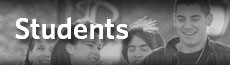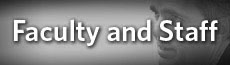Adobe Connect Students
Adobe Connect is a web conferencing solution that enables a variety of uses, ranging from web meetings to eLearning to webinars. With Adobe Connect, users can captivate an audience with engaging, and interactive experiences and make them available to virtually anyone, anywhere, on almost any device, with just a click of a button. Adobe Connect is based on Adobe Flash® technology and Adobe Flash Player software is already installed on virtually all Internet-connected computers. So, Adobe Connect allows invitees to easily attend meetings without the need for additional downloads.
Requirements to use Adobe Connect
Today, there is a growing need to collaborate with customers, partners, and colleagues in multiple locations, across different hardware platforms and operating systems, on networks with varying bandwidth capacities, in real time and asynchronously. Adobe Connect makes all this possible using the most basic of equipment.
- An Adobe Connect license (Note: If users create Adobe Connect Meeting Rooms they will need an Adobe Connect License, otherwise no license is needed if just entering the room as an audience member)
- A MAC or PC connected via a wired Internet connection
- A mobile device connected via the Internet with the Adobe Connect Mobile application Installed
- A Logitech webcam or system with built-in camera (Optional)
What is Adobe Connect Mobile?
Adobe® Connect™ Mobile is an application that allows users to host, attend, present, and completely drive collaboration in online meetings or training - anywhere, anytime, and with virtually any mobile device (iOS, Android, and BlackBerry PlayBook). Users can join mult-iuser videoconferences with their device's camera; share presentations, documents, and multimedia content with other attendees; and collaborate using text chat and polls.
Click here for more information on Adobe Connect Mobile
Connect Pro Mobile Quick Start Guide
Adobe Connect Resources
Below are various Start Guides for using Adobe Connect. These will help walk users through the basics and help users create a dynamic presentation that fits their teaching style.
Visual Quick Start Guide for Hosts and Presenters
Visual Quick Start Guide for Participants
Best Practices for Virtual Classrooms
How to Obtain an Adobe Connect Training
The Office of Technology’s Virtual Center for Instructional Technology provides training in a number of delivery methods, just select the one that works best.
Click here to view Adobe Connect training tutorials
Support
For further assistance, please contact the Technology Help Desk at 215-951-4648 or by Email at HelpDesk@PhilaU.edu